WiFi in your car – keep connected on the go
With the Easter Holidays fast approaching and the May half term also on the horizon, you may have a staycation on the cards. Although while we all look forward to some downtime with the family, the prospect of keeping the kids entertained on a long drive to your destination can be daunting.
This is just one of the cases where having an internet connection in the car can be a big help, letting them browse, chat, stream, or play to their heart’s content. There are a few different ways to set up a single internet connection for multiple devices in your car, so let’s take a look at which may work the best for you.
Hotspot on your mobile or tablet
Starting with perhaps what most people would think of when it comes to sharing an internet connection, setting up a mobile hotspot or “tethering” lets you practically turn a smartphone or tablet into a wireless internet router by allowing it to share data from your mobile plan with other devices.
Hotspotting can be a simple solution as all you need is a mobile phone or tablet with this setting included, which is becoming increasingly common in modern technology. With your attention on driving, you can easily turn on a hotspot before setting off, place your device down and let your passengers enjoy the benefits.
Hotspot on an iPhone or iPad
- Head to the Settings menu and look for Personal Hotspot.
- Tap Personal Hotspot and you will be presented with a slider for the Allow Others to Join option. Slide this over to the right so it turns green and your hotspot will activate.
Hotspot on Android devices
There are two ways to activate hotspot settings on Android devices. The first is via Quick Settings:
- Access your Quick Settings by sliding down from the top of your screen.
- If you see the Hotspot option, tap this and it will activate shortly after. If the option is not there, tap the pencil in the bottom right of the Quick Settings and you will be presented various settings, of which Hotspot will be one. Hold and drag it into the top set of tiles and it will be included in Quick Settings moving forward.
And to activate a hotspot through regular settings – note that pages and settings may be worded slightly differently depending on the make and model of your device:
- In settings, go to Network and Internet.
- When this page opens, go to Hotspot and tethering.
- Choose Wi-Fi hotspot.
- Flip the slider to the right and your hotspot will turn on shortly.
For more information on hotspotting, check out our previous blog post, It’s time to get hotspotting.
Charge your device in your car
Be aware that hotspotting can be very power consuming and can therefore quickly drain the battery of a device, so you might want to consider having a power source in your car that is suitable for charging while driving if you plan on setting one up. If your car has USB ports, these could be extremely helpful as they may allow you to simply plug in a single cable and be on your way. However, you may need to use an adapter if you do not have a USB port (for example, if your car has a cigarette lighter, an adapter may work in its place) or the USB plugs on your charging cable are not the right fit for the ports in your car.
You may also be able to charge your phone wirelessly with a magnetic mount similar to Apple’s MagSafe chargers. If you like the sound of this option, firstly make sure to check that this method of charging will work with your phone. Also ensure that the mount and phone are firmly secured in place before setting off, as the last thing you need is for either to fall out of place when driving!
SMARTY’s 100GB, 200GB and Unlimited data plans
If you are hotspotting, you will likely want to have plenty of data as you could get through large amounts quite quickly through activities like streaming, especially if multiple passengers will be getting online at the same time.
We now offer a great value 100GB plan for just £12 a month. If you will need more data than that, our 200GB plan is £17 a month. Better yet, for a limited time only, our Unlimited Data plan is only £18 a month for a year - so be quick if you want to take advantage of this great offer!
You can plan ahead for your journey by using our coverage checker to get an idea of the signal you can expect on your route.
MiFi devices or cars with built-in WiFi
MiFi devices work in the same way as mobile hotspots, although are products specifically designed to provide a portable internet connection. You will find MiFi devices tend to be a portable battery-powered router or USB dongle. Routers tend to cost a bit more than a USB dongle, which could be expected given they can run independently with battery power. However, a USB dongle may still be a reasonable option if your car has a suitable USB port or if you have a device like a laptop that you can plug it into. Many USB devices nowadays can function as a hotspot themselves and also contain SD card slots that allow them to double up as a USB storage stick.
Cars with WiFi
You might also be in the fortunate position of having a car with an embedded SIM card or slot for one to be inserted. In this case, you should not need to use a hotspot or a MiFi device because your car will be able to create a hotspot of its own.
Be aware that if you are using a MiFi device or your car has MiFi functionality, you will still need a SIM card inserted to be able to connect to a network. If you do not already have a SIM and as you won’t need calls or messages on a SIM for a MiFi device, a Data Only SIM can be a suitable choice for either of these options.
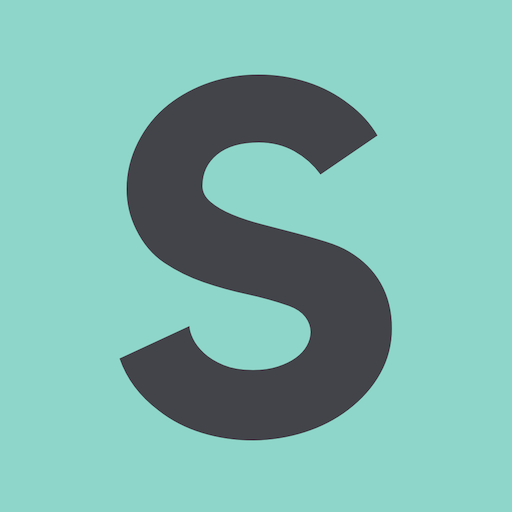
- SMARTY Team
- SMARTY
- March 23rd, 2023